Bosch LTC 8500 Instruction Manual
Browse online or download Instruction Manual for Security access control systems Bosch LTC 8500. Bosch LTC 8500 Instruction manual User Manual
- Page / 104
- Table of contents
- TROUBLESHOOTING
- BOOKMARKS




- LTC 8500 Series 1
- Important Safeguards 3
- Safety Precautions 4
- Sécurité 5
- Sicherheitshinweise 5
- Precauciones de Seguridad 5
- Veiligheidsmaatregelen 6
- Sicurezza 6
- Medidas de Segurança 6
- 1Unpacking 11
- 2Service 12
- 3Description 13
- 5System Components 17
- 6System Accessory Components 18
- 6.5 LTC 8555 Series Keyboards 19
- 6.9 AutoDome Series 19
- Integration Server 22
- 6.23 Logging Printer 24
- Logging Printer 25
- 7Installation Procedure 26
- 7. 3Video Output Modules 27
- 7. 4CPU Module 27
- Baud rate -- 19,200 29
- Stop bits -- 1 29
- Data bits -- 8 29
- Parity -- None 29
- Central 31
- Control 31
- Configurations 35
- 10 Feature Selection 37
- 11 Main Power Connections 38
- 12 Video Monitor Display 39
- System Status Display 40
- 13 Factory Default Settings 43
- Lower CPU DIP Switch S1002 44
- S1002 DIP Switch Function 44
- Stop Bits 1 1 1 47
- Data Bits 8 8 8 47
- Parity None None None 47
- Handshake Yes No No 47
- 14 User Information 48
- 15 Alarm Information 50
- 15.6 Sample Alarm Responses 51
- Sequence & Display Mode 52
- 15.7 Alarm Relay Response 53
- 16 Keyboard Operation 54
- 16.3 Switcher Commands 55
- 16.5 Alarm Commands 57
- 16.6 Sequence Control 58
- Run a Sequence 59
- Stop a Running Sequence 59
- 16.7 Sequence Programming 60
- Sequence Function Summary 61
- 17 Keyb oard User Functions 63
- User Function 7 - Set Time 67
- User Function 8 - Set Date 67
- 18 Maintenance Information 75
- 18.3 AC Line Fuse Replacement 76
- 20 Error Messages 80
- 21 Troubleshooting Guide 83
- 21.5 No Alarm Response 84
- 22 Glossary of Terms 86
- Appendix A Satellite Systems 88
- Monitor 92
- Output(s) 92
- Input(s) 92
- CPU Software Version Numbers 93
- C.1 Main Bay Video 96
- C.2 Keyboards 96
- C.3 Alarm Interface Unit 96
- C.4 Signal Distribution Unit 97
- C.5 Receiver/Drivers 97
- Console Port RS-232 Pin-outs 98
- Alarm Port RS-232 Pin-outs 98
- Keyboard RS-485 Ports 98
- Printer Port RS-232 Pin-outs 98
- Code Port Pin-outs 99
- COMM PORT 1 and COMM PORT 2 99
Summary of Contents
ENInstruction ManualAllegiant Microprocessor-based Video Switcher/ Control SystemsBOSCHLTC 8500 Series
EN | x Bosch Security Systems | December 13, 200517.1.42 User Function 42 - Keyboard Log-in Auto-off Mode...
EN | 90 Bosch Security Systems | December 13, 2005•The LTC 8506/00 cable (used to connect the Allegiant's console port to an external PC) uses th
Product | Instruction Manual | Important SafeguardsEN | 91
Product | Instruction Manual | Safety PrecautionsEN | 92 Bosch
Product | Instruction Manual | FCC & ICES InformationEN | 93
© 2005 Bosch Security Systems GmbHF01U011796_01| Updated December 13, 2005 | Data subject to change without noticeAmericasBosch Security Systems130 Pe
EN | 11UnpackingThis equipment should be unpacked and handled with care. If an item appears to have been damaged in shipment, notify the shipper. Veri
EN | 2 Bosch Security Systems | December 13, 20052ServiceIf the unit needs repair, contact the nearest Bosch Security Systems Service Center for autho
EN | 33DescriptionThis Allegiant video switcher/control system combines both switching and com-puter technology to provide powerful performance and un
EN | 4 Bosch Security Systems | December 13, 2005and monitoring of all system functions by using on-screen icons to reflect real time status of the de
EN | 54Allegiant Feature Summary TableThis Allegiant Series system is available in two (2) operating configurations: a base system and the base system
EN | 6 Bosch Security Systems | December 13, 2005The LTC 8500 Series system contains a logging printer output port, so an inexpen-sive RS-232 serial p
LTC 8501 Series SystemsEN | 75System Components5.1 LTC 8501 Series Systems•LTC 8501 Series Main CPU BayA modular equipment bay which contains the syst
EN | 8 Bosch Security Systems | December 13, 20056System Accessory ComponentsThe Allegiant Series accessory products provide many optional features to
LTC 8555 Series KeyboardsEN | 96.5 LTC 8555 Series KeyboardsThe LTC 8555 Series keyboards are compact, full function keyboards for use with Allegiant
EN | iiBosch Security Systems | December 13, 2005
EN | 10 Bosch Security Systems | December 13, 20056.10 LTC 8569, LTC 8570, LTC 8571, LTC 8572 Series Code Merger UnitsThese series are control code me
LTC 8780 Series Data Converter UnitsEN | 116.14 LTC 8780 Series Data Converter UnitsThe LTC 8780 Series are accessory units that convert the Allegiant
EN | 12 Bosch Security Systems | December 13, 2005biphase. Many of the most popular protocol codes are supported, including Pelco®, Vicon®, American D
LTC 8506/00 PC-to-Console Port RS-232 CableEN | 13bridge between an existing Allegiant and the new digital based CCTV system (the 'satellite&apos
EN | 14 Bosch Security Systems | December 13, 20056.23 Logging PrinterAn optional RS-232 serial printer may be connected to this system to provide a p
Logging PrinterEN | 15LTC 8500 Series Full Capacity Video Switching ConfigurationFigure 2: LTC 8500 Series Full Capacity Video Switching Configuration
EN | 16 Bosch Security Systems | December 13, 20057Installation Procedure7.1 M a i n C P U B a y I n s t a l l a t i o nBefore discarding the shipp
Video Output ModulesEN | 177. 3Video Output ModulesCounting from left to right beginning with slot 9, install the appropriate number of Video Output M
EN | 18 Bosch Security Systems | December 13, 20057. 5Camera and Monitor Video ConnectionsRefer to Figure 10 on page 28 for the next series of steps.C
General Accessory InstallationEN | 198Optional Accessories Installation8.1 General Accessory InstallationThere are many accessory products available f
Product | Instruction Manual | Important SafeguardsEN | iiiImportant Safeguards1. Read, Follow, and Retain Instructions - All safetyand operating inst
EN | 20 Bosch Security Systems | December 13, 20058.3 Computer Interface InstallationNOTE Although the exact installation procedure for each computer
Satellite Site “Trunk Line” Monitor OutputsEN | 219Satellite Configuration InstallationsDue to the many variations possible, only general guidelines c
EN | 22 Bosch Security Systems | December 13, 20059.2 Main Site “Trunk Line” Video InputsAt the main site, video trunk line connections coming from ea
Main Site Programming RequirementsEN | 23Figure 7: Satellite Site Sample Program Showing Logical Camera Numbers and TitlesTo maintain a sense of orde
EN | 24 Bosch Security Systems | December 13, 2005desired, a few extra camera number lines in the table may be reserved at this time for future expans
Special Programming for “Cascaded” Satellite System ConfigurationsEN | 259.6 Special Programming for “Cascaded” Satellite System ConfigurationsIn a 3-
EN | 26 Bosch Security Systems | December 13, 2005an operator requesting a satellite camera has a higher priority than at least 1 of the existing oper
Alarm Inputs in Satellite SystemsEN | 2710 Feature Selection Certain user-selectable features can provide enhanced Allegiant system operation capabili
EN | 28 Bosch Security Systems | December 13, 200511 Main Power Connections1. Ve r i f y that the power supply is configured for the desired voltage
Time / DateEN | 2912 Video Monitor DisplayThe Allegiant Series system features an integral text overlay with two (2) rows of 24 characters each. There
Product | Instruction Manual | Safety PrecautionsEN | ivBosch Security Systems | December 13, 2005Safety PrecautionsInstallation should be performed b
EN | 30 Bosch Security Systems | December 13, 2005System Status Display If this display is selected (factory default), it allows the Allegiant system
Monitor Title/System Status DisplayEN | 31•Location 6 - Error IndicationThis location is used to indicate an error on the part of the user. When a use
EN | 32 Bosch Security Systems | December 13, 2005•Locations 10 and 11 - Sequence NumberThe sequence number currently active for the monitor is displa
User Selectable DIP Switch Settings for Main CPU BayEN | 3313 Factory Default SettingsAs the Allegiant system is shipped from the factory, certain fea
EN | 34 Bosch Security Systems | December 13, 2005•Switch 5 of S1001In the ON position, this switch is used to force the CPU into a “boot” mode so it
User Selectable DIP Switch Settings for Main CPU BayEN | 35Note that the pin-out of the alarm port differs from that of the console port, so the cable
EN | 36 Bosch Security Systems | December 13, 2005•Switch 5 of S1002This switch controls the system security modes. When this switch is set to ON, the
User Selectable DIP Switch Settings for Main CPU BayEN | 37Users with Priority Level 1 can also use the keyboard (see User Function 29) to reset any c
EN | 38 Bosch Security Systems | December 13, 200514 User Information14.1 User Priority LevelsThere are eight (8) levels of user priority in the Alleg
User Priority Access TableEN | 39is shipped from the factory. Once a user is logged into the system, the password can be changed using the keyboard (s
Product | Instruction Manual | FCC & ICES InformationEN | vSécuritéAttention : l'installation doit exclusivement être réalisée par dupersonne
EN | 40 Bosch Security Systems | December 13, 200515 Alarm Information15.1 GeneralThe ability to automatically switch video in response to an external
Alarm Activated Pre-positionEN | 4115.5 Alarm Activated Pre-positionAlarm activated pre-position capability exists in each of the three (3) alarm resp
EN | 42 Bosch Security Systems | December 13, 2005Sequence & Display ModeIn the Sequence & Display mode alarm response mode, a monitor pair is
Alarm Relay ResponseEN | 4315.7 Alarm Relay ResponseAllegiant alarm responses include the ability to trigger isolated alarm relay outputs from an LTC
EN | 44 Bosch Security Systems | December 13, 200516 Keyboard Operation16.1 GeneralPrimary operation of an Allegiant switcher is controlled via the sy
Switcher CommandsEN | 45Keyboard Log-off Procedure If the log-in feature has not been enabled, this action is not applicable. If the feature has been
EN | 46 Bosch Security Systems | December 13, 2005Lock or Unlock Control of a Monitor•When using IntuiKey keyboards, press [Device Lockout], located o
Alarm CommandsEN | 47To t u r n OFF an auxiliary function of a remote camera device, press Aux OFF [OFF], enter the number of the auxiliary you woul
EN | 48 Bosch Security Systems | December 13, 2005Arm/Disarm All AlarmsPress [Alarm Control], located on the main Allegiant menu screen to enter the m
Sequence ControlEN | 49Run a SequenceTo r u n a sequence currently loaded on a monitor, press Start Sequence [Run]. If the sequence is stopped, the
Product | Instruction Manual | Safety PrecautionsVeiligheidsmaatregelenAttentie: het apparaat mag alleen door gekwalificeerd personeelworden geïnstall
EN | 50 Bosch Security Systems | December 13, 200516.7 Sequence ProgrammingProgramming a Simple Camera SequenceThe Allegiant system has powerful seque
Sequence ProgrammingEN | 51Continue entering camera, monitor, and dwell times in this fashion until finished. If you only want to store the sequence f
EN | 52 Bosch Security Systems | December 13, 2005Programming a SalvoSwitching Camera SequenceA SalvoSwitching sequence can be used to switch a group
General InformationEN | 5317 Keyb oard User Functions17.1 General InformationUser functions are keyboard operations which are used infrequently, but p
EN | 54 Bosch Security Systems | December 13, 2005These functions are listed in the table shown below.Fn#Joystick Up/DownJoystick Left/Right Function
General InformationEN | 55User Function 1 - Local Keyboard TestUser Function 1 can be used as a local test to ensure that all the keyboard LEDs and sw
EN | 56 Bosch Security Systems | December 13, 20051 Keyboard tests show a speed indicator value in the first digit position when per-forming pan, tilt
General InformationEN | 57used. Move the joystick up to add the time and date back. Move the joystick left to blank the left side portion of the displ
EN | 58 Bosch Security Systems | December 13, 2005Press [User] to exit the mode.User Function 11 - Select Time / Date FormatUser Function 11 is used t
General InformationEN | 59After entering the mode, the joystick is moved right or left to select the character to be changed. The selected character i
EN | vii1. Unpacking ...
EN | 60 Bosch Security Systems | December 13, 2005User Function 23 - Display CPU Software Version NumberUse this function to display the revision numb
General InformationEN | 61User Function 28 - Select Console Log-inThis function controls the system's external console port log-in feature. After
EN | 62 Bosch Security Systems | December 13, 2005User Function 34 - Camera IndicatorThis function is used to enable an onscreen indicator to identify
General InformationEN | 63caded Allegiant satellite system configuration. (see Section Appendix A “Satellite Systems,” on page 78 for more information
EN | 64 Bosch Security Systems | December 13, 2005ority, they will receive an error message (i.e., error 81) via the satellite communi-cation path, an
Cleaning the KeyboardEN | 6518 Maintenance InformationThe Allegiant system has been designed to perform for long periods of time with lit-tle or no ma
EN | 66 Bosch Security Systems | December 13, 200518.3 AC Line Fuse ReplacementThe AC line fuse on Allegiant power supply models is found on the rear
Replacement of Memory Backup BatteriesEN | 67battery holder sockets and gently pry the battery from the holder until it can be removed by your fingers
EN | 68 Bosch Security Systems | December 13, 200519 Character ROM Tables for LTC 8500The characters used in generating the video monitor displays are
Replacement of Memory Backup BatteriesEN | 69Figure 15: LTC 8500 Character ROM Table
EN | viii Bosch Security Systems | December 13, 20059. Satellite Configuration Installations ...
EN | 70 Bosch Security Systems | December 13, 200520 Error Messages•Error 01 - Invalid camera requestThe camera number entered from the keyboard does
Replacement of Memory Backup BatteriesEN | 71•Error 24 - Keyboard not enabled for acknowledgeThis keyboard may not acknowledge alarm video on this mon
EN | 72 Bosch Security Systems | December 13, 2005•Error 70 - Monitor not allocated to alarm monitor groupThis monitor can not be used for alarm opera
Main Bay CheckoutEN | 7321 Troubleshooting GuideThe Allegiant system has been designed to perform reliably for long periods of time. All circuitry con
EN | 74 Bosch Security Systems | December 13, 2005Calibrate]. If using the LTC 8555 Series keyboard, refer to the User Function 1 procedure. (See Chap
CPU Software Version NumbersEN | 753. Incorrect system alarm response: Verify that the desired alarm response mode has been selected. Refer to the sec
EN | 76 Bosch Security Systems | December 13, 200522 Glossary of TermsAuxiliaryAn auxiliary is an additional function of the remote receiver/driver wh
CPU Software Version NumbersEN | 77SalvoSwitchingThe ability of the Allegiant system to switch multiple video monitors as a synchro-nized group. Since
EN | 78 Bosch Security Systems | December 13, 2005Appendix A Satellite SystemsA satellite system configuration is usually used for a medium to large d
CPU Software Version NumbersEN | 79Figure 16: Possible Allegiant Satellite System ConfigurationsAny Allegiant Series switcher model (LTC 8100, LTC 820
EN | ix16.5.3 Arm/Disarm Monitor ... 4
EN | 80 Bosch Security Systems | December 13, 2005site switcher. The control data line should be connected to a LTC 8780 Series Data Converter to prov
CPU Software Version NumbersEN | 81The Main site system must be programmed via the MCS LTC 8059/00 or the LTC 8850/00 GUI to identify camera trunk lin
EN | 82 Bosch Security Systems | December 13, 2005 Conceptual Diagram of Allegiant Satellite Switching SystemFigure 17: Conceptual Diagram of Allegian
CPU Software Version NumbersEN | 83Conceptual Diagram of Dual Master Allegiant Satellite SystemFigure 18: Conceptual Diagram of Dual Master Allegiant
EN | 84 Bosch Security Systems | December 13, 2005Conceptual Diagram of Cascaded Allegiant Satellite SystemFigure 19: Conceptual Diagram of Cascaded A
CPU Software Version NumbersEN | 85Appendix B Installation ChecklistsA simplified guide for those who are already familiar with installing and progra
EN | 86 Bosch Security Systems | December 13, 2005Appendix C Quick Reference Cable InterconnectionsC.1 Main Bay Video COAX-All video input and output
CPU Software Version NumbersEN | 87ALARM INPUTSThe alarm inputs can be dry contact closures or logic levels. Connection to the Alarm unit is made to r
EN | 88 Bosch Security Systems | December 13, 200523 Main Bay Rear Panel Connector Pin-outsand Cable Pin-outConsole Port RS-232 Pin-outsPin # Designat
CPU Software Version NumbersEN | 89Code Port Pin-outsPin # Designation 1+DATA 2-DATA 3GND 4GND 5GND 6NO CONNECTION 7NO CONNECTION 812 VAC 912 VACCOMM
More documents for Security access control systems Bosch LTC 8500
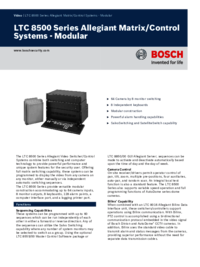
 (20 pages)
(20 pages) (24 pages)
(24 pages)




 (96 pages)
(96 pages)







Comments to this Manuals